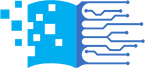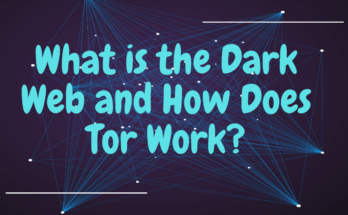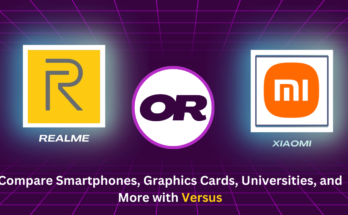Parental Control is a feature which allows the parents to monitor their children’s access to their digital access. Parents can have control by filtering websites, limiting screen time, blocking apps, and monitoring online activity. Parents can use the built-in parental controls in Windows and macOS.
In this article we will talk discuss about setting up the parental control on PC.
Windows 10
- Go to Setting > Accounts > Family & Other Users.
- Click on Add a family member.
- If your children already have a Microsoft Account, then type that address there.
- If he/she has no account, then click Create a Microsoft account for a child.
- Follow the instructions one by one to finish adding your child to your family.
- After adding your child to your family, click their name under Family Members.
- Under Parental Controls, click Manage Family Setting Online.
- You can now manage your child’s screen.
macOS
- Go to Apple Menu > System Preferences.
- Click on Parental Controls.
- Click the lock icon and enter your password.
- Select the user account that you want to set up parental controls for.
- Click Enable Parental Controls.
- You can now manage your child’s screen.
Parental controls are an important tool for parents. But they are not a solution for parental supervision. Parents talk to their children about their online experiences and monitor their children’s activity regularly.