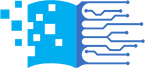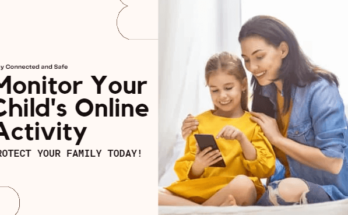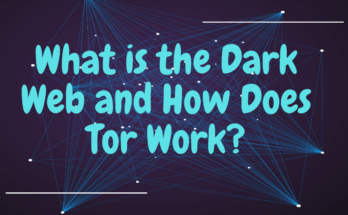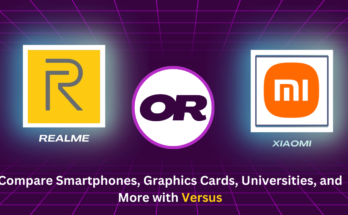Have you accidentally deleted your photos and important files from your iPhone, and you realize that you need them back. Maybe you have tried different ways to retrieve it, but you haven’t been able to get them back. Then you are in the right place because in this article I will discuss about the straightforward method to recover those permanently deleted files and get them right back to your phone.
All you need is your iPhone, and a Mac.
When you delete photos of files from your iPhone they are initially moved to a recent folder. This folder keeps them for 30 days allowing you to recover them easily. However, after 30 days they are gone forever but don’t worry we have got you back.
We can recover this photos and files in just three steps.
Step 1: Downloadandinstall Disk Drill on your Mac. Disk Drill is an amazing tool which is designed to recover lost and damaged data from a wide range of devices whether you are using an iPhoneor Android.
Download Link: https://www.disk-drill.com/
After downloading, install that tool. Enter to the software and drag the downloaded Disk Drill to the application folder and click install. Now, it will ask you for permission to Grant full dispatches but don’t worry here’s what you need to do. Just click on security and privacy setting and look for Disk Drill in the list and make sure you enabled it. Then click on quit and reopen and then click ok. Now, it will ask you for the admin username and password. Just enter that and click ok. Now drag the Disk Drill Icon to the app list of Mac to complete the process.
Step 2: In this step we will connect our iPhone with Mac. To do that take your kinetic cable and connect the iPhone and the Mac. Now, on Mac head over to iPhone and iPad option. Click there and you will find the iPhone unpaired iOS device. Click on that and you will receive a notification on your phone. Tap trust and enter your phone’s password. Now you can disconnect your iPhone and reconnect by unplugging and plugging the cable.
Step 3: In this step we will recover the lost data. Now in the Mac go the device from the tool (Disk Drill), click search for the lost data and the scanning process will start. Before scanning the process will start m make sure you got enough space on the system otherwise the system will not work. If you need more space, digital will ask you to choose another storage but it needs your mobile password to continue. Once the scan is completed all your lost data from your iPhone will be displayed, neatly organized in folders. To recover those, simply select the specific file and click the recover button. Now choose the folder here you want to see that file on your phone.
In the free version of this tool, you can only see the files that can be recovered but if you want to recover those files you need to upgrade Disk Drill.